Introduction: My server is not working what can I do?
In this article we will go through several most common issues resulting in your Cloud VPS, Pure Performance VPS or Dedicated Server not working properly. To be able to troubleshoot this problem we are going to divide these causes into two categories:
- Administrative reasons
- Technical issues
Administrative reasons
Our services are billed monthly, quarterly, annually or every two years and forgetting to pay the invoice on time can get your server account suspended or even terminated. To prevent your server from getting suspended due to unpaid invoices, we advise you to set your billing on auto-renewal. Also make sure that you check your inbox (or spamfolder) for snel.com notification emails.
These are several steps which should eventually lead you to the cause of why your server is not working:
Step 1: Check the server status
Login at the Snel.com client area and check the the status of your Cloud VPS or dedicated server. We differentiate 3 status indications:
- active
- suspended
- pending
Status suspended. In this case you should check the dashboard for notifications about abuse complaints. If there are such issues make sure that you resolve them on time. You can find more information on how to resolve abuse tickets here.
Our systems will provision automatically and suspend/ terminate automatically after the due date has passed, unless you renew your service. You can do this manually or automatically but we advise you to set your payments to auto-renewal.
If status says pending, especially if you have paid your order invoice with a cryptopayment method, this would indicate that the server isn’t ready for use yet until the payment is officially confirmed.
If server status is active but you are still experiencing the problems with your server, this indicates that there are no administrative problems (unpaid invoices, pending abuse claims or such) so we should proceed to troubleshoot it from aspect of technical nature.
Technical issues
Your server could also malfunction due to technical reasons. In the following steps we will lead you through several common check-ups to identify the correct source of the issue which is causing your server to not work properly.
Step 1: Can you access your server through KVM?
Sometimes you may not be able to reach your server the usual way (with SSH). That’s where KVM comes in handy. We have listed articles about how to use KVM. How it is used depends on the type of server you are running:
From the client area you can access the KVM management console to check if the server has properly booted in OS and/or if the network configuration is correctly configured. In case you experience issues with KVM you can perform a KVM (AKA BMC) reset to solve a lot of the problems that could occur during the KVM connection. More information on how to reset KVM and a step by step guide is available in this article.
Step 2: Check the firewall and network configuration
In case you are able to log into the KVM console, you should be able to troubleshoot any other network accessibility issues. Some connectivity problems can be caused by firewall configurations. Due to different firewalls on different systems it’s hard to give specific instructions but this would be a general guideline:
- a.) Check your OS firewall settings and/or disable your OS firewall to check whether this is causing the issue. If your firewall is set up to block certain ports or services, it could prevent you from connecting.
- b.) For our CloudVPS platform a firewall might also be enabled on the hypervisor which could potentially be causing you trouble with accessing your server. We have extensive information on the firewall in the hypervisor which can be found here.
It is also important to control your network configuration which can be viewed from your client area.
Go to > Services > Click on desired server> More > Network Interfaces.
This page lists all IP addresses that belong to you. NOTE: When you are using an IP address other than listed below your server will be suspended!
Step 3: Check your disks
NOTE : This step is exclusively for users with dedicated servers and not VPS users!
Your server could be having a faulty hard disk or in some cases damaged or missing files, which could potentially cause the issues in its functioning. There are many tools and methods to perform these checks but we are going to explain these based on the type of the RAID array and the controller present on your server.
IDRAC RAID CONTROLLER
If you can’t log in on your server regularly, you can use KVM (iDRAC) to remotely access a console on your server, even to set up your BIOS or RAID controller. To start, please connect to the iDRAC web interface using the defined IP Address with the admin credentials.
- In the iDRAC Web Interface go to Storage > Physical Disks.
- Select the physical disk which will provide all the information about the hard drive available, including the current health report as well the potential issues.
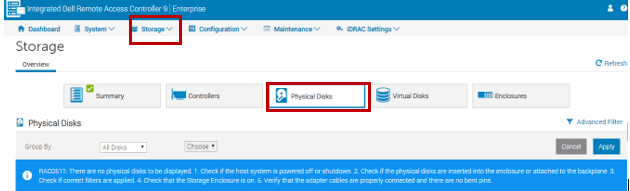
SOFTWARE RAID CONTROLLER
True software RAID is usually performed via software deployed on an operating system. That said, software RAID could also be performed outside the OS using BIOS-based software RAID. BIOS-software RAID is configured via software on the BIOS level. Regardless of whether RAID is configured via the operating system or the BIOS, both forms are considered as software RAID. Issues within software RAID don’t always create visible symptoms, but they certainly can. More information on software RAID and how to manage it read this article.
Conclusion
In this article we have explained how to understand the difference between administrative and technical issues that could be a potential reason to why your server is not working properly. If the solution to your problem is not listed above, you can contact our support department.



Leave a Reply