What is Microsoft 365 and what are DNS records for?
Microsoft 365 is a popular cloud-based productivity suite that includes applications such as Microsoft Word, Excel, PowerPoint, and Outlook. If you use Plesk as your hosting control panel and want to use Microsoft 365 for your email and other services, you need to configure the DNS records for your domain properly.
To put it simply, if you are using a program a.i. control panel called Plesk to manage your website or email, you need to tell it where your email should go. This is done by creating something called a DNS record, which is like a phonebook that tells other computers where to find your email.
In this case, you want to create DNS records that will allow you to use Microsoft 365 to manage your email. This will involve adding specific information to the DNS settings in Plesk to ensure that email sent to your domain (like example.com) gets directed to Microsoft’s servers.
Overall, setting up DNS records for Google Workspace in Plesk is just a technical task that ensures your email is sent to the right place.
We will guide you through the steps to set up DNS records for Microsoft 365 in Plesk.
Step 1: Log in to Plesk
Firstly, log in to your Plesk account by going to yourdomain.com:8443 and entering your login credentials.
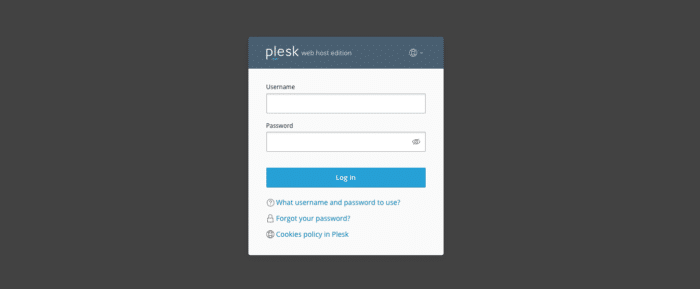
Step 2: Navigate to the DNS Settings
After you have logged in, go to the Websites & Domains tab and click on your domain name.
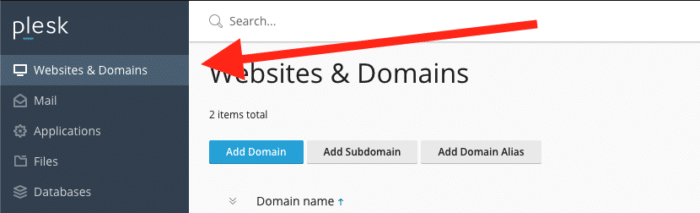
Step 3: Add DNS Records
Next, click on the DNS Settings button, and you will see a list of DNS records for your domain. To set up Microsoft 365, you will need to add or modify the following DNS records:
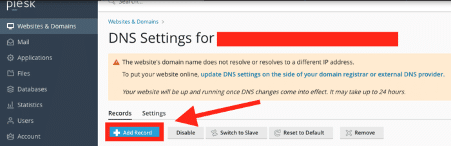
Adding DNS records looks like this:
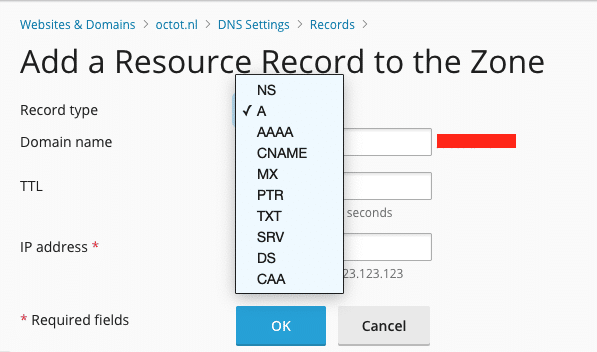
- MX Record: Microsoft 365 requires you to set up an MX record that points to their servers. To add an MX record, click on the Add Record button and select MX from the drop-down menu. Then, enter the following values:
- Mail domain: Leave this field blank.
- Mail server: Enter yourdomain-com.mail.protection.outlook.com
- Priority: Enter 0 (zero).
- TXT Record: Microsoft 365 uses a TXT record to verify your domain ownership. To add a TXT record, click on the Add Record button and select TXT from the drop-down menu. Then, enter the following values:
- Domain name: Enter your domain name (without ‘www’).
- TXT record: Enter the verification code provided by Microsoft 365.
- CNAME Record: Microsoft 365 requires you to set up a CNAME record for your domain. To add a CNAME record, click on the Add Record button and select CNAME from the drop-down menu. Then, enter the following values:
- Domain name: Enter autodiscover.
- Canonical name: Enter autodiscover.outlook.com.
- SRV Record: Microsoft 365 also requires an SRV record to support autodiscover for Outlook. To add an SRV record, click on the Add Record button and select SRV from the drop-down menu. Then, enter the following values:
- Service: _autodiscover.
- Protocol: _tcp.
- Port: 443.
- Target: autodiscover.outlook.com.
- Priority: 100.
- Weight: 1.
Step 4: Save DNS Records
After adding all the necessary DNS records, click on the OK button to save the changes.
Step 5: Verify DNS Records
It may take up to 48 hours for the DNS changes to propagate. Once the changes have propagated, you can verify the DNS records by using the Microsoft 365 admin center or other online tools.
Conclusion
Setting up DNS records for Microsoft 365 in Plesk can be a bit complex, but by following the steps above, you should be able to do it without any issues. Once you have successfully set up the DNS records, you can start using Microsoft 365 for your email and other services.
Looking to save time and effort? Let us take care of tasks like these with our managed server options at Snel.com. Our team will handle all the necessary configurations and technical tasks, so you can focus on what’s important: running your business. Don’t waste your valuable time on server management – choose Snel.com for hassle-free solutions.



Leave a Reply