Privacy settings
Decide which cookies you want to allow.You can change these settings at any time. However, this can result in some functions no longer being available. For information on deleting the cookies, please consult your browser’s help function.Learn more about the cookies we use.
With the slider, you can enable or disable different types of cookies:
This website will
- Remember which cookies group you accepted
This website won't
- Remember your login details
- Essential: Remember your cookie permission setting
- Essential: Allow session cookies
- Essential: Gather information you input into a contact forms newsletter and other forms across all pages
- Essential: Keep track of what you input in a shopping cart
- Essential: Authenticate that you are logged into your user account
- Essential: Remember language version you selected
- Functionality: Remember social media settings
- Functionality: Remember selected region and country
- Analytics: Keep track of your visited pages and interaction taken
- Analytics: Keep track about your location and region based on your IP number
- Analytics: Keep track of the time spent on each page
- Analytics: Increase the data quality of the statistics functions
- Advertising: Tailor information and advertising to your interests based on e.g. the content you have visited before. (Currently we do not use targeting or targeting cookies.
- Advertising: Gather personally identifiable information such as name and location
This website will
- Essential: Remember your cookie permission setting
- Essential: Allow session cookies
- Essential: Gather information you input into a contact forms newsletter and other forms across all pages
- Essential: Keep track of what you input in a shopping cart
- Essential: Authenticate that you are logged into your user account
- Essential: Remember language version you selected
This website won't
- Remember your login details
- Functionality: Remember social media settings
- Functionality: Remember selected region and country
- Analytics: Keep track of your visited pages and interaction taken
- Analytics: Keep track about your location and region based on your IP number
- Analytics: Keep track of the time spent on each page
- Analytics: Increase the data quality of the statistics functions
- Advertising: Tailor information and advertising to your interests based on e.g. the content you have visited before. (Currently we do not use targeting or targeting cookies.
- Advertising: Gather personally identifiable information such as name and location
This website will
- Essential: Remember your cookie permission setting
- Essential: Allow session cookies
- Essential: Gather information you input into a contact forms newsletter and other forms across all pages
- Essential: Keep track of what you input in a shopping cart
- Essential: Authenticate that you are logged into your user account
- Essential: Remember language version you selected
- Functionality: Remember social media settings
- Functionality: Remember selected region and country
This website won't
- Remember your login details
- Analytics: Keep track of your visited pages and interaction taken
- Analytics: Keep track about your location and region based on your IP number
- Analytics: Keep track of the time spent on each page
- Analytics: Increase the data quality of the statistics functions
- Advertising: Tailor information and advertising to your interests based on e.g. the content you have visited before. (Currently we do not use targeting or targeting cookies.
- Advertising: Gather personally identifiable information such as name and location
This website will
- Essential: Remember your cookie permission setting
- Essential: Allow session cookies
- Essential: Gather information you input into a contact forms newsletter and other forms across all pages
- Essential: Keep track of what you input in a shopping cart
- Essential: Authenticate that you are logged into your user account
- Essential: Remember language version you selected
- Functionality: Remember social media settings
- Functionality: Remember selected region and country
- Analytics: Keep track of your visited pages and interaction taken
- Analytics: Keep track about your location and region based on your IP number
- Analytics: Keep track of the time spent on each page
- Analytics: Increase the data quality of the statistics functions
This website won't
- Remember your login details
- Advertising: Tailor information and advertising to your interests based on e.g. the content you have visited before. (Currently we do not use targeting or targeting cookies.
- Advertising: Gather personally identifiable information such as name and location
This website will
- Essential: Remember your cookie permission setting
- Essential: Allow session cookies
- Essential: Gather information you input into a contact forms newsletter and other forms across all pages
- Essential: Keep track of what you input in a shopping cart
- Essential: Authenticate that you are logged into your user account
- Essential: Remember language version you selected
- Functionality: Remember social media settings
- Functionality: Remember selected region and country
- Analytics: Keep track of your visited pages and interaction taken
- Analytics: Keep track about your location and region based on your IP number
- Analytics: Keep track of the time spent on each page
- Analytics: Increase the data quality of the statistics functions
- Advertising: Tailor information and advertising to your interests based on e.g. the content you have visited before. (Currently we do not use targeting or targeting cookies.
- Advertising: Gather personally identifiable information such as name and location
This website won't
- Remember your login details
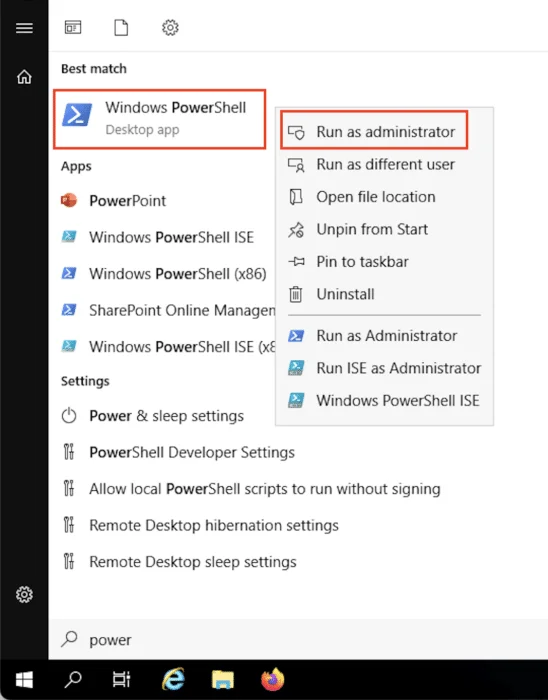
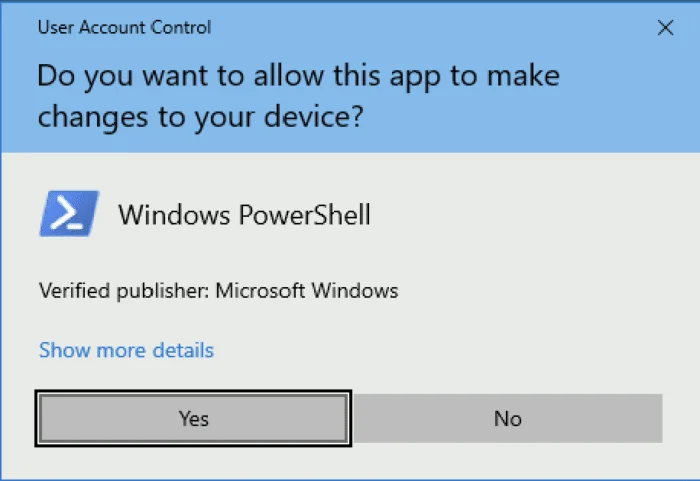

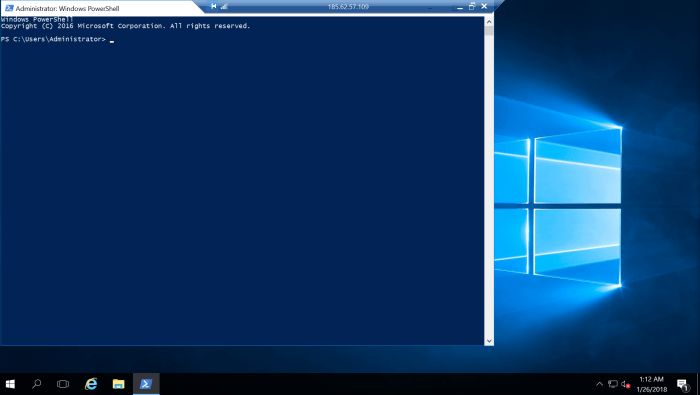
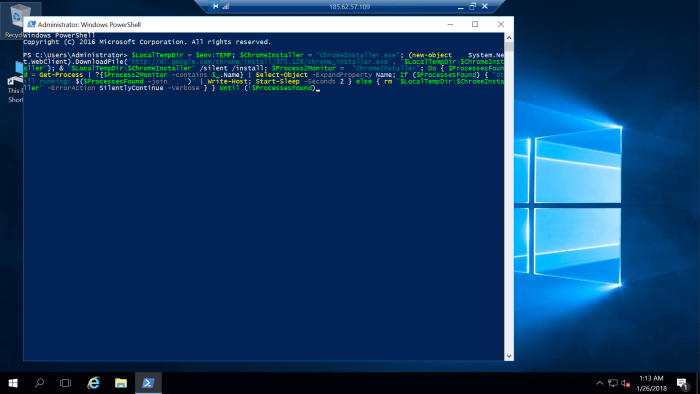
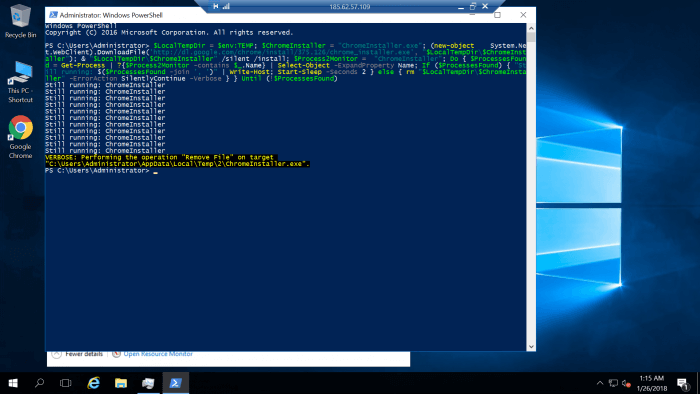


Very Helpful…
Perfect! Thank you!
This script does not work. It gives the wait message once and then the Verbose message, but nothing is actually installed. I am running on windows 10 with an HP EliteBook x360 830 G6.
Thats strange, could you provide the error your getting?
After the installation how I run Chrome???
You can find Chrome in your Start menu.
– Start –> Windows PowerShell –> Right-click Windows PowerShell –> Run as administrator
– Paste the script to the prompt
– Press Enter.
This one should be noted on the post..
Danke
Thank you, this has been added to the article.
Perfectly. thanks a lot.
whoever tries this , Should run powershell in admin mode and not default .
@JEBI
Thank you, added to article.
I want to use this script on a Windows server but don't have active internet connection. Can I put the chrome_installer.exe file to an AWS S3 bucket and install using this script? If yes, how should it look like?
No, it will not work. You need an active internet connection in order to download the chrome installer.
Hey… Thank you very much for your help. This post was very helpful to me.
thanks
Thanks a lot. Really helpful; quite frustrating to run the server and willing to download important apps but with IE, so much hassle to have that done. Big thank you.
very helpfuuuuuul . thanks
Thank you so much!
VERBOSE: Performing the operation "Remove File" on target "C:\Users\admin\AppData\Local\Temp\2\ChromeInstaller.exe".
You have to open Windows PowerShell as administrator.
how do I update chrome browser in the azure devops windows VM?
OMG, thanks!
Really appreciate it!!!
DUDE! So much LOVE this!
Makes spinning up a new server so much easier.
Awesome!
Awesome! Just what I needed and wouldn't have been able to do on my own! Thank you!
really helpful! kudos!
Thank you!
You saved my day. Thanks a ton.
thanks a lot dude!!!
thanks a lot!!!
Thanks
Great Idea. I finally no longer need to go through the painful IE enhanced security settings to get a decent browser on my servers.
I have used your Script via Endpoint manager\Intune. Works Great Thank you! I now need a PS Script to Unintstall Chrome. Do you have one for that as well?
At the moment we don't have a script for uninstallation.
Thank You, Very useful command.
thanks for this. Can we also update the chrome using powershell?
Chrome will install a service to keep Chrome updated. But have you tried running the above code for installing Chrome? It might update Chrome as well.
Wow, after scratching my head whole day. Thank you. It worked.
I love you guys. So much good stuff on your support site!
Thank you very much, it worked.
Thanks a lot!
Awesome work, simple superb, works like a charm.
perfect
OMG! It worked. Thank you so much
Thank you for your help!
Thank you for your help !
winget install -e –id Google. Chrome