Introduction
How to cancel a service at Snel.com?
All of our services are provided on a prepayment basis; there are no contracts that bind you. This gives a lot of versatility. You can let the server expire whenever you wish if you are unhappy with our servers or services. However, we do not refund the money you have paid due to the flexibility of our contracts.
Although we are sad to see you go, we are happy to be of service once more before you cancel. If you have done this action by accident, please contact the support so we could remove the cancel request on time before your server gets terminated. Notice also that your server or other services if not renewed on time will be canceled and in that case you should check for any unpaid due invoices in the client area under the tab “Billing“. In the following we will show you how to manually cancel a service at Snel.com.
Requirements
- To cancel the service(s), you need to be logged in to your customer panel. In the Dashboard menu, navigate to “My Services“.
Step 1 : Select the service
Open all your services by clicking on “Services” on the left. Select the services you wish to cancel by clicking on the name of the service.
Step 2: Request cancellation
After selecting the service you wish to cancel, proceed by clicking on the “More” button on the right side. You will now see a dropdown menu, where you can then select “Cancel“.
Step 3: Immediately or at the end of Billing Period
You are now in the cancellation section. Here, you have two options regarding the termination of the service. You can choose to terminate the services “Immediately” or wait until the “end of billing period” If you opt for “Immediate” termination, we will stop the service immediately. If you choose termination at the end of the billing period, the services will continue until after the last billing period.
Step 4: Check and submit the request
Select the reason for canceling the service, add a message or note (optional). To submit your request, click on the red “Request cancellation” button.
How to cancel a domain at Snel.com?
When considering domain cancellation, it’s crucial to check the “Automatic Renewal” column. If automatic renewal is enabled, a renewal order will be generated 3 to 4 weeks (depending on the domain extension) before the domain’s expiration date, accompanied by a proforma invoice. Upon payment of this invoice, the domain’s registration will be extended. Conversely, if automatic renewal is disabled, no renewal order will be created, and the domain will expire on its expiration date.
Requirements
- To cancel the domain , you need to be logged in to your customer panel. In the Dashboard menu, navigate to “domains names”
Step 1 : Select the domain
Open all your domains by clicking on “domains” on the left. Select the domain you wish to cancel by clicking on the name of the domain.
Step 2: Request cancellation
After selecting the domain you wish to cancel, proceed by clicking on the “More” button on the right side. You will now see a dropdown menu, where you can then select “Request a Cancelation”.
Step 3: Submit the request
You are now in the cancellation section.Select the reason for canceling the domain, add a message or note (optional). To submit your request, click on the red “Request cancellation” button.
Step 4: To confirm that a domain has been canceled
Click on the domain for which you submitted the cancellation request. You will see a message indicating that the request was submitted successfully
Conclusion
With this step article we have covered the topic of “How to cancel a service and domain at Snel.com”. Important to remember is before you cancel your service make sure that you have your data saved locally.

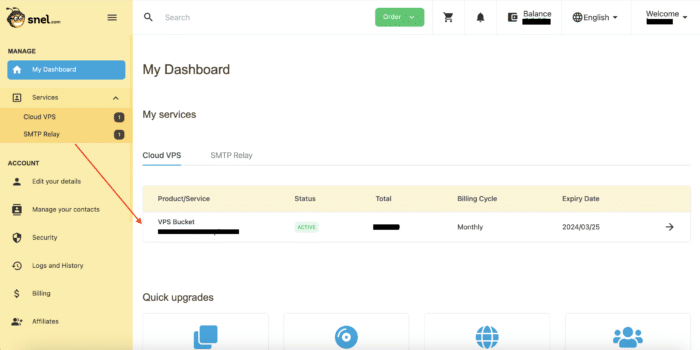

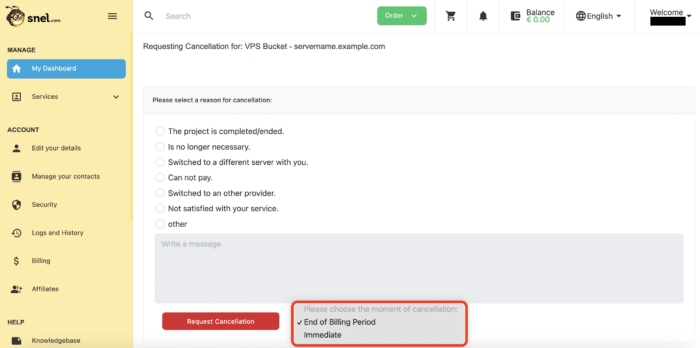

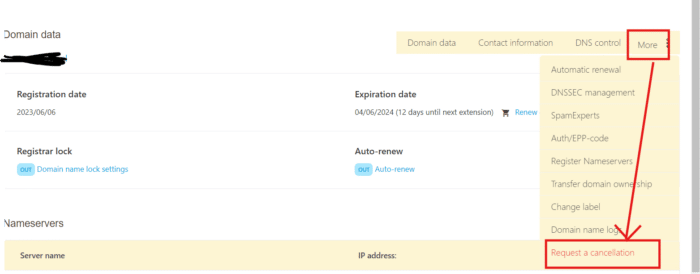



Leave a Reply