Install VirtIO drivers for Windows Server 2016
In this article, we’re explaining how to install the VirtIO drivers on Windows Server 2016.
Prerequisites
- VPS with Windows Server 2016 installed.
- You have to be logged in as an administrator.
- We are using Chrome. Click here to learn how to install Chrome with Powershell.
Step 1: Log in with RDP into Windows Server 2016
Connect to your server with the login credentials which you can find in your client area.
Step 2: Downloading the Virtio Installer
Go to https://fedorapeople.org/groups/virt/virtio-win/direct-downloads/archive-virtio/ . Look for the most recent file and click on it. In our case it’s Virtio-Win-0.1.189. Click on the .exe file. The download will start.
Click on the download to start the installation.
A window will pop up. Click on Run to start the installer.
Step 3: The installation
Accept the license terms and conditions, then click on Install.
Click on Next to continue.
Accept the terms in the License Agreement and click Next.
In the next menu, you can choose whether you want to install the feature and where you want them to be installed. In our case, we’re keeping it how it is. Click Next to continue.
To start the installation, click Install.
Now click Finish to finish the installation.
Conclusion
Congratulations, you have successfully installed the VirtIO drivers on Windows Server 2016.

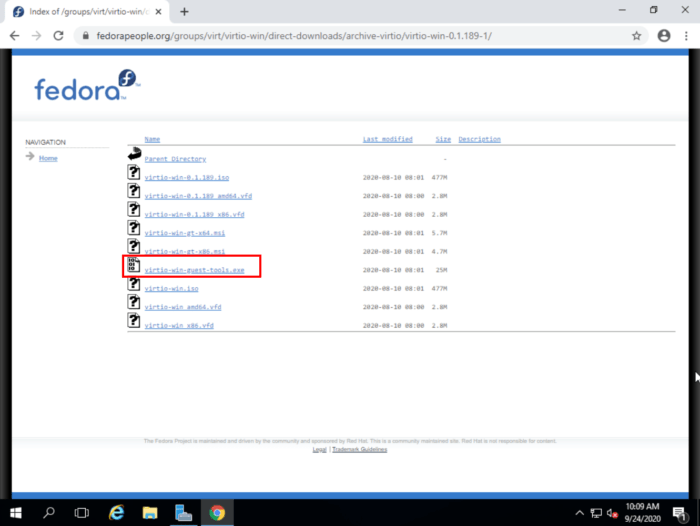
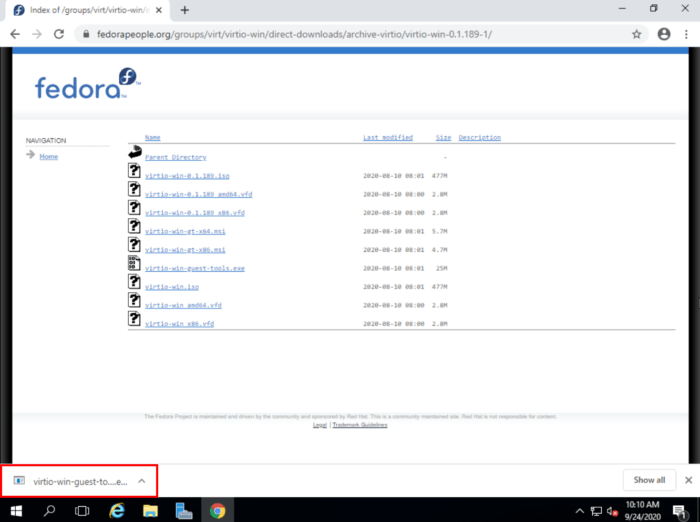
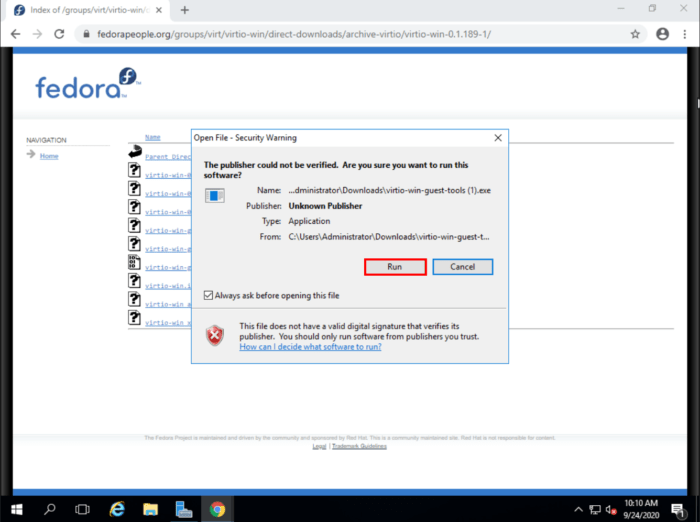
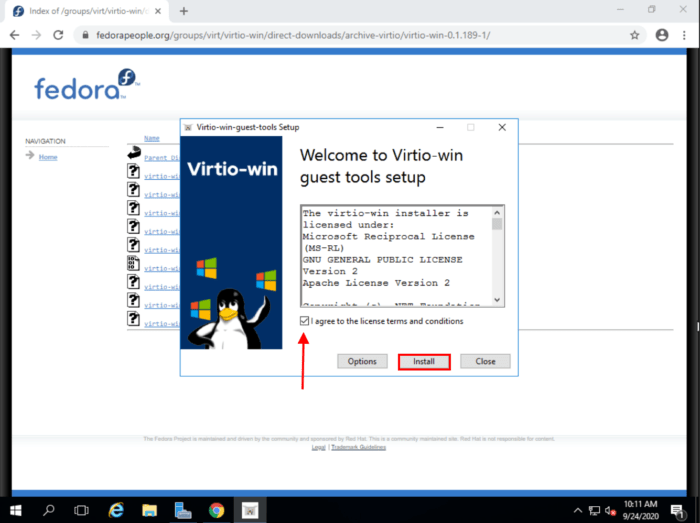
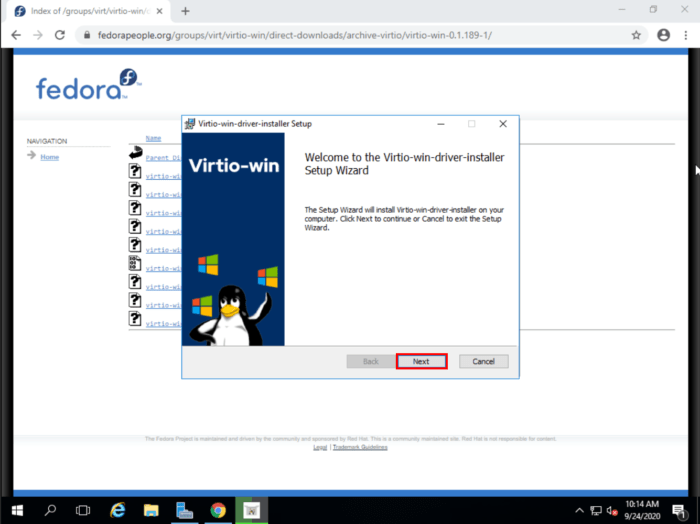
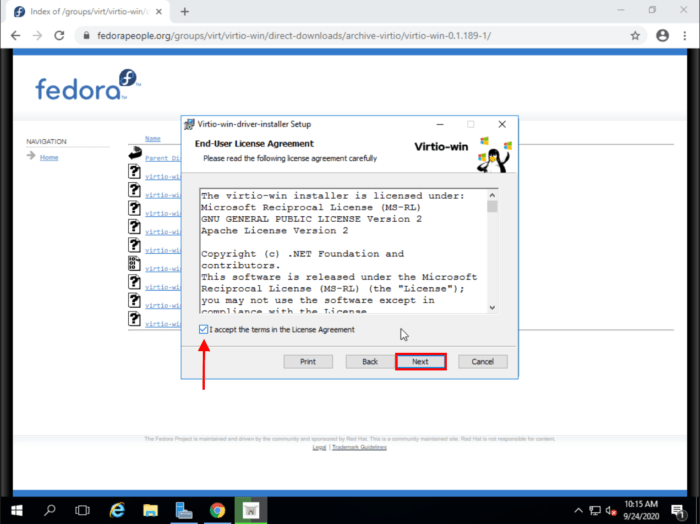
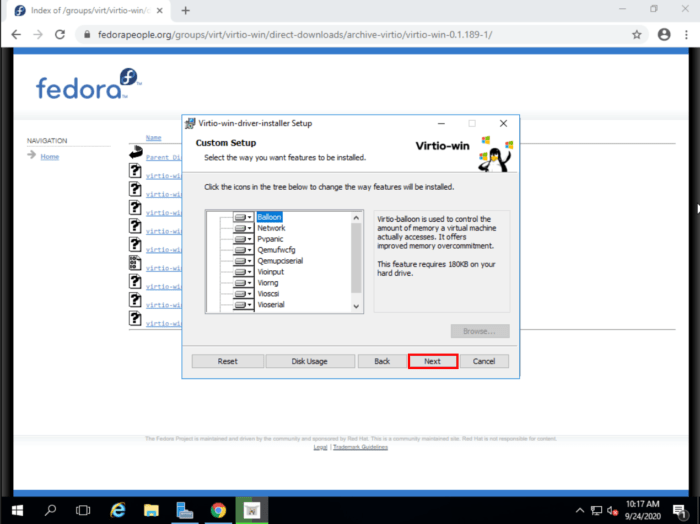
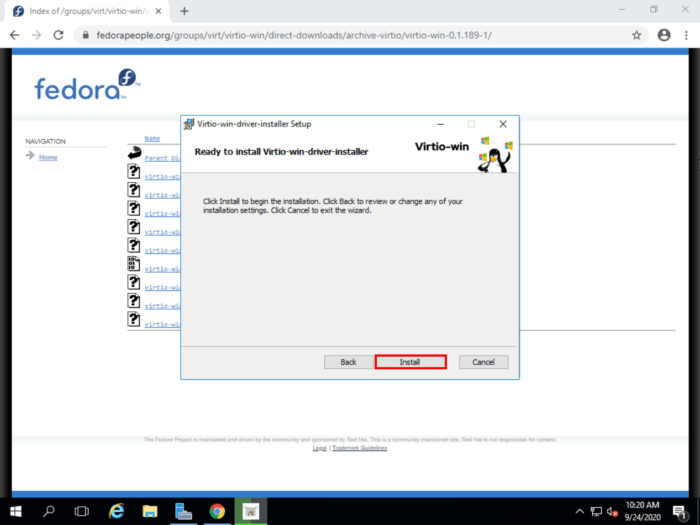
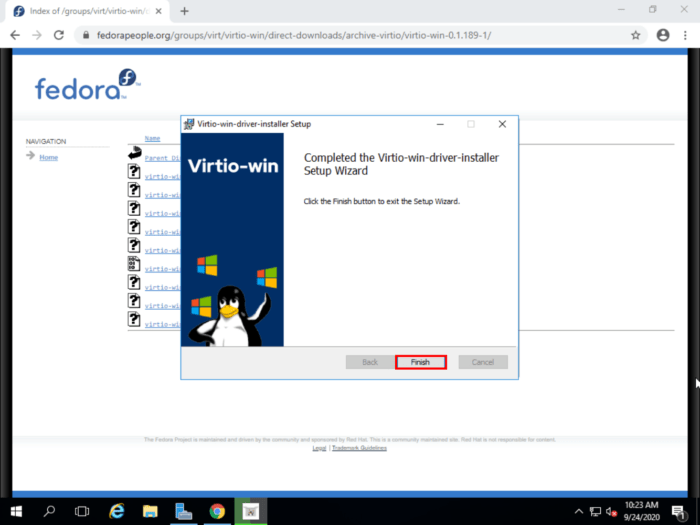


Is there a way to install this with powershell script … Any automated powershell script ?
There is a chocolatey package to make this install easier but it looks like it's using outdated versions. You could use the PowerShell script "tools\chocolateyInstall.ps1" from the chocolatey package as a base for your own script.
Ok but how to install those without any OS? It seems these drivers are required to install Windows from .iso
During installation you can mount the virtio iso (which should be available on our platform by default or can be downloaded from the same URL mentioned above in step 2) and load the drivers when Windows states it can't find any harddisk to install to.
Another option is to inject the drivers into your installation WIM image but this process is more complicated.