Use Auto-renewal for your services
Remembering when your Snel.com service needs to be renewed is something you can easily forget, especially when you are so busy with work or when you are on a business trip. In order to make things easier for yourself, you can enable our auto-renewal service with automatic collection in your my.snel.com panel.
What is Auto-renewal?
Auto Renewal is a convenient way to monthly renew your Snel.com service before it expires. By selecting this option your credit card or bank account will automatically be charged the applicable price for that renewal period. All you need to do is to enable this functionality via your my.snel.com panel.
Automatic renewal for all services
While previously you had to enable auto-renewal for each Snel.com service separately, we’ve now introduced a new feature that allows you to set auto-renewal for all current and future services. This means you no longer have to set up each individual service for automatic renewal. Learn more about how to set up this new feature in our KB article How to Configure General Auto-Renewal for All Services.
Which payments method can be used to set Auto-renewal?
You can set your Auto-renewal with the following payment methods:
1. SEPA Direct Debit
2. Credit Card
3. SnelWallet
How does it work with SEPA Direct Debit?
You can set auto-renewal for your SEPA Direct Debit account via your client area. Please follow the steps below:
1. Click on one of your Snel.com service on your dashboard
2. Click on More
3. Click to auto-renewal
4. Select SEPA Direct Debit
5. Select all boxes and click to save changes
If you have never had paid your invoices with SEPA Direct Debit, then you should make at least one manual payment with iDeal, Belfius, KBC/CBC, ING Home’Pay Sofort, or Bancontact in order to use the functionality. If you have made a previous payment you can enable auto-renewal and your bank account will be charged automatically.
How does it work with Credit Card?
You can set auto-renewal for your Credit Card via your client area. Please follow the steps below:
1. Click on one of your Snel.com service on your dashboard
2. Click on More
3. Click to auto-renewal
4. Select Credit Card
5. Select all boxes and click to save changes
If you have never had paid your invoices with Credit Card then you should make at least one Credit Card payment in order to use the functionality. If you have made a previous payment you can enable auto-renewal and your credit card will be charged automatically.
How does it work with Snelwallet?
1. Click on “Billing” via the dashboard of your client area.
2. Click on “Top up your Snellwallet”.
3. If you do not have enough balance, top up your balance first (or else the functionality will not work).
4. If you have enough balance change the auto-apply Snelwallet balance setting to ‘ON’ and click to ‘Save changes’.
Do I need to enable Auto-renewal for every Snel.com service?
If you have more than one Snel.com services on your account, then you do need to enable auto-renewal for every Snel.com service. Please make sure that you do apply auto-renewal for every Snel.com service otherwise you need to pay the invoice manually.
How many charge attempts will be made?
Charge attempts Credit card
Our system will make an attempt to charge your credit card 7 days before the due date of your invoice. If the first attempt fails, we will retry to charge your account for 6 days. When the charges fail, we will send 3 reminders to inform you.
| Invoice Generated | First reminder | Second reminder | Third reminder |
| 15 days before due date | 7 days before due date | 3 days before due date | 1 days before due date |
Charge attempts SEPA Direct Debit
If you have chosen SEPA Direct Debit for your auto-renewal then your bank account will be charged 14 days before the due date. If the first attempt fails, we will retry to charge your account for 6 days. When the charges fail, we will send 3 reminders to inform you.
| Invoice Generated | First reminder | Second reminder | Third reminder |
| 15 days before due date | 7 days before due date | 3 days before due date | 1 days before due date |
Charge attempts Snelwallet
If you have chosen Snelwallet and enabled Auto-Apply, your SnelWallet will be charged 14 days before the due date of your invoice.
| Invoice Generated | First reminder | Second reminder | Third reminder |
| 15 days before due date | 7 days before due date | 3 days before due date | 1 days before due date |
What should I do when all charges have failed?
If all charges have failed, we would strongly recommend to pay the UNPAID invoice manually via your client area. This will prevent your Snel.com service from going offline.

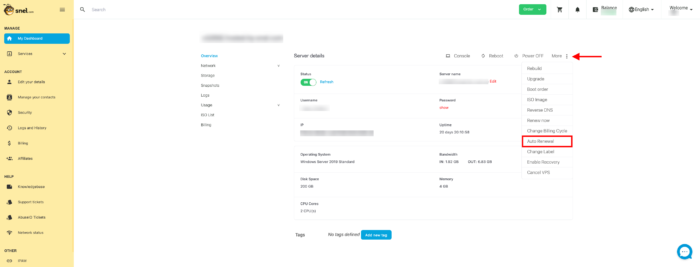
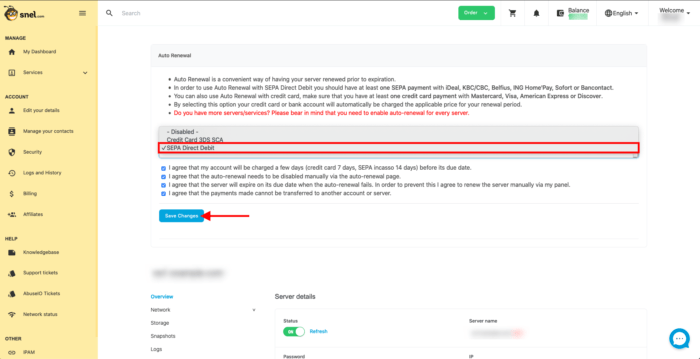
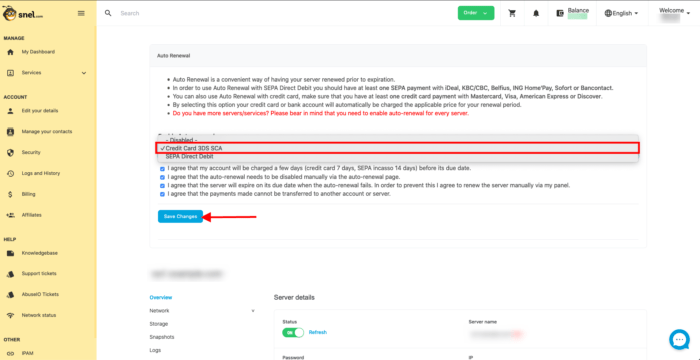
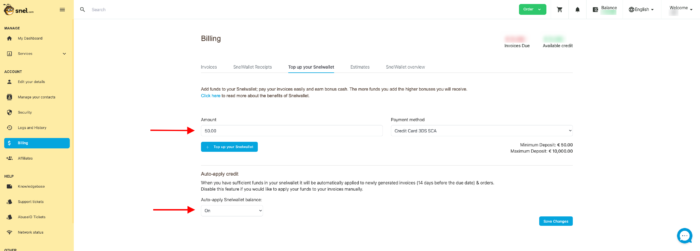


Leave a Reply