To manage your R1Soft backups directly from the cPanel interface, we’ve provided instructions for adding the plugin. First, log in to your R1Soft interface using the username and password we’ve supplied.
Follow these steps to install cPanel plugin for R1Soft
1. After you have logged into to R1Soft, you need to click on “Policy” in the main menu.
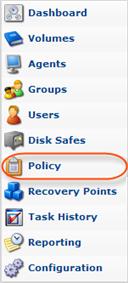
Cpanel R1Soft
2. Click on the necessary Policy with Control Panel Instances added.

Cpanel R1Soft
3. Click on “Control Panels” tab in the Policy details pane.
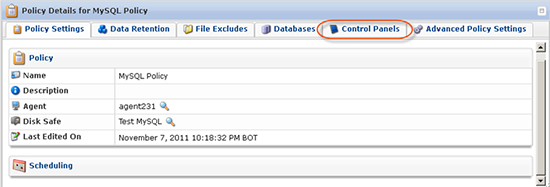
Cpanel R1Soft
4.Now you need to click on “Download Plugin” in the right column.

Cpanel R1Soft
5. You need to upload the file to the server and then extract the file by using the following command:
tar -vzxf r1soft-cpanel-plugin-1.1.tar.gz
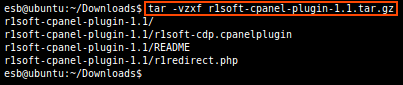
Cpanel R1Soft
6. Inside the archive, you will find the ‘README’ file with the directions on how to set it up.
Cpanel R1Soft
7. Open the file r1redirect.php in your favorite Linux text editor – vi, emacs, pico, or mcedit
![]()
8. Locate the file that contains the following string:
$CDP_SERVER_URL = “…”
9. Replace the URL with the URL of your CDP server. For example, https:// 10.230.200.38.
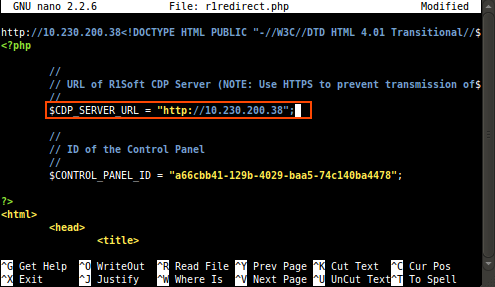
Cpanel R1Soft
10. Locate the line that contains the following text:
$CONTROL_PANEL_ID = “…”
11. Replace the ID with the ID of your Control Panel Instance. For example, 736d96c3-e1d3-469b-913a-d86c34bd4673.

Cpanel R1Soft
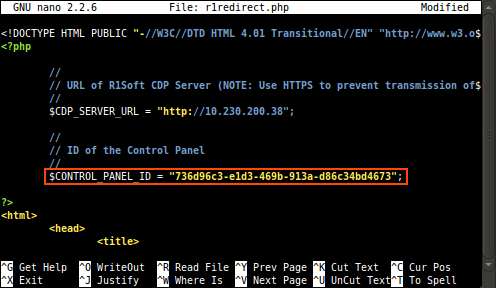
Cpanel R1Soft
12. Copy the file named r1redirect.php into your cPanel theme folder(s). For example:
cp r1redirect.php /usr/local/cpanel/base/frontend/default/
13. Run the following command to integrate the plugin into cPanel:
/usr/local/cpanel/bin/register_cpanelplugin r1soft-cdp.cpanelplugin
14. The R1soft CDP link should now appear inside of cPanel.
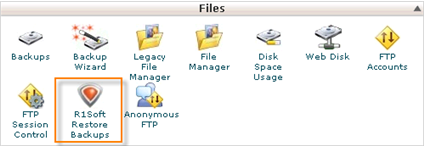
Cpanel R1Soft



Leave a Reply